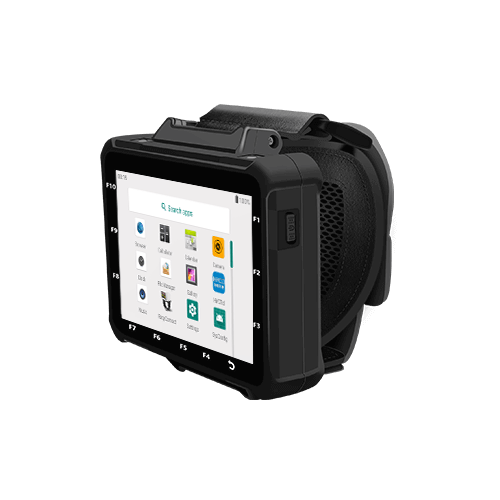1. Introduction to the Ring Scanner
The ring scanner is a Bluetooth 4.0 external barcode collector that can be used independently or paired with other devices such as computers, tablets, smartphones, and smartwatches. It transmits the scanned barcode information via Bluetooth to the connected device, where the data is processed by the device's software. Its convenient design and efficient barcode collection capabilities make it widely used in logistics, warehousing, and other scenarios.

2. Scanning Capabilities of the Ring Scanner
The scanning capabilities of the ring scanner depend on the scanning technology it uses. The W27 Ring Scanner uses CCD red light scanning, which can effectively recognize 1D barcodes, including those on paper and electronic screens. The W28 Ring Scanner employs panoramic image scanning, supporting the scanning of QR codes and various complex barcodes, making it suitable for scenarios requiring the recognition of multiple barcode types. In contrast, the W26 Ring Scanner uses laser scanning, which performs well on paper barcodes but is less effective at recognizing barcodes displayed on electronic screens. Therefore, it is important to choose the appropriate model based on specific needs.
3. Bluetooth Connection with a Computer
The following steps outline how to easily connect the ring scanner to a computer via Bluetooth:
Step 1: Connect the charging base to the computer using a USB charging cable and ensure the power indicator light turns green (it is recommended to use the USB port at the back of the computer for a more stable voltage).
Step 2: Use the ring scanner to scan the barcode on the side of the charging base. When the ring scanner's indicator light flashes green and the base's Bluetooth indicator turns blue, the connection is successful.
Note: If the ring scanner has previously been connected to a smartphone or tablet via Bluetooth, it is necessary to scan the "COMMON" barcode to reset the Bluetooth settings before proceeding with the above connection steps.
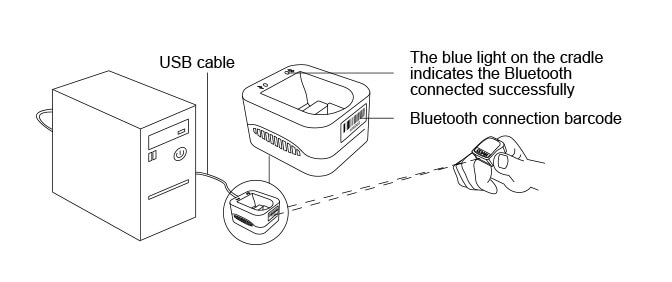
4. Bluetooth Connection with a Smartphone or Tablet
The following steps guide you on how to connect the ring scanner to a smartphone or tablet via Bluetooth:
Step 1: Scan any barcode on the charging base to change the Bluetooth name of the ring scanner for easier identification.
Step 2: In the Bluetooth settings of your smartphone or tablet, search for and pair with the newly changed Bluetooth name. The ring scanner's green light indicates a successful connection.
Step 3: Open the notes app or any text input field on your smartphone or tablet.
Step 4: Scan the corresponding "ANDROID", "IOS" or "WINDOWS" barcode based on the operating system of your device (e.g., Android, iOS, or Windows) to test and confirm that the barcode information is successfully displayed on the device screen.
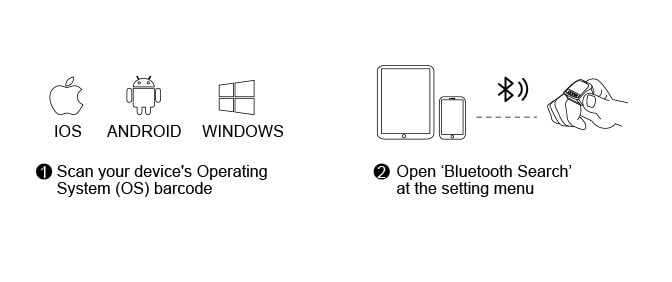
5. How to Disconnect
The ring scanner can only connect to one terminal device at a time. If you need to connect to a new device, you must first disconnect from the current device. Here are several ways to disconnect:
· Complete Disconnection:
In the Bluetooth settings of the device, cancel the pairing with the ring scanner.
· Standard Disconnection:
Turn off the Bluetooth function on the device, but note that turning it back on may cause the device to automatically reconnect to the ring scanner.
In the Bluetooth settings, find the ring scanner's serial number and choose to disconnect. Note that some terminal devices may remain in Bluetooth mode after disconnection, causing the ring scanner to automatically reconnect.
· Disconnecting via HYCO Input Method (for Android Devices):
On Android devices, open the HYCO input method (referred to as "Ring Connection" on the W563 Wearable Computer), click "Disconnect," and wait for the indicator light on the ring scanner to turn off. If the device automatically reconnects, repeat the above steps.
By following the above steps, you can easily use the ring scanner and seamlessly connect or disconnect it from various devices via Bluetooth.